Template layouts
Layouts allow your team to share content blocks and styles across templates. This means less work and less time needed to keep template styling and reused content within headers and footers consistent.
Manage layouts
To manage your layouts within the Waypoint dashboard, go to your Templates page and then the Layouts tab.
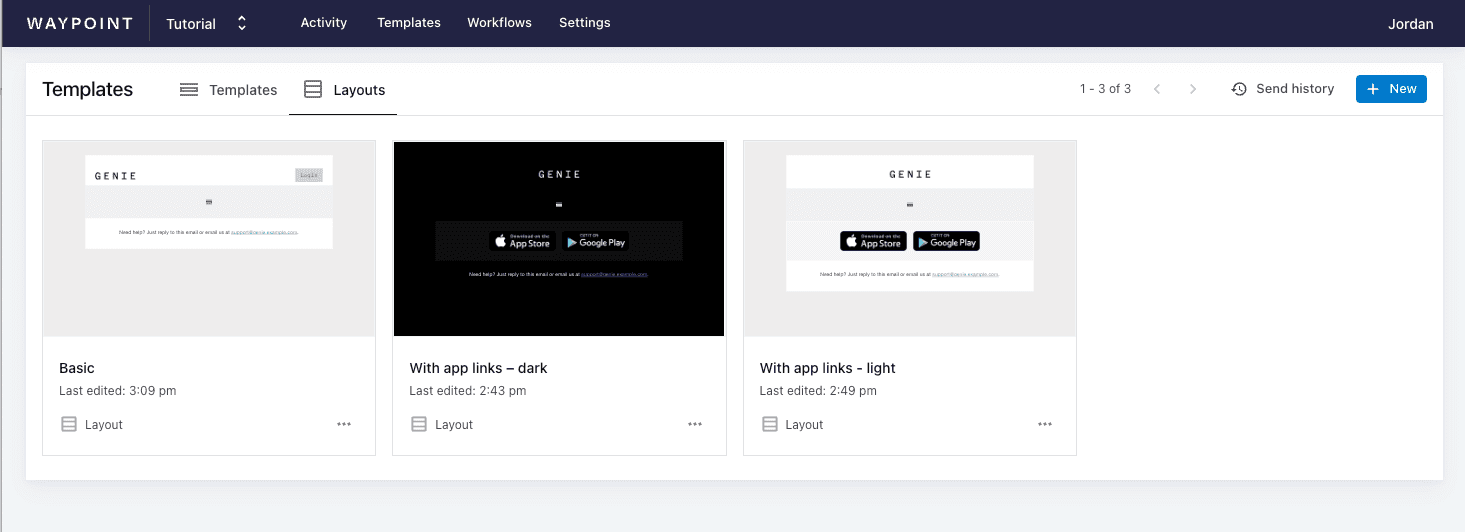
The layout builder is very similar to the template builder but has a placeholder for your template content. This placeholder is where your nested template’s content blocks will live. Add blocks around this placeholder that you would like to be shared across multiple templates (logos, headers, footers, etc.).
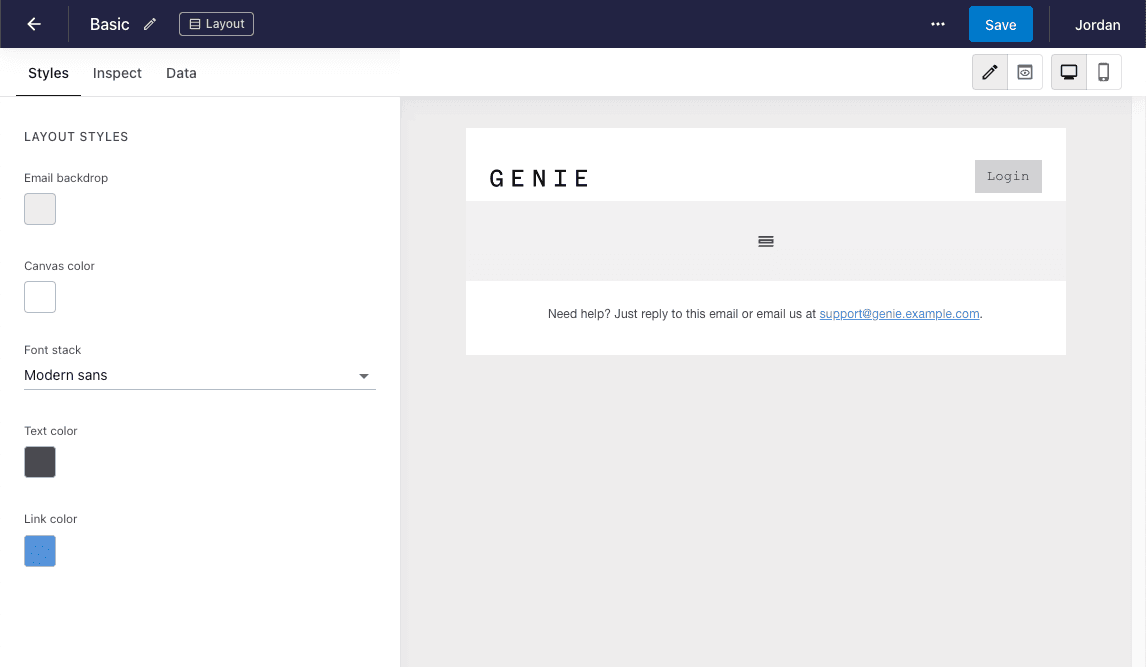
When you are ready to use a layout, select the layout from the shared layouts section within the ‘Styles’ tab on a template.
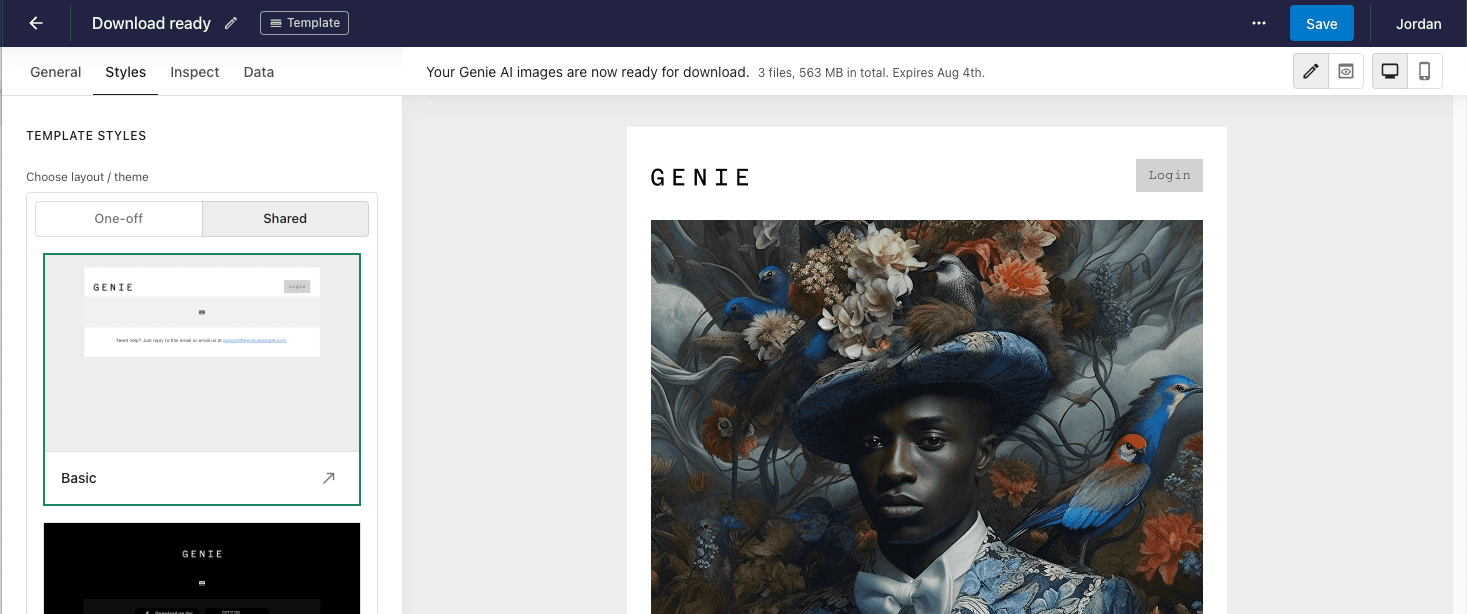
Duplicating an existing template as a layout
If you already have a template with headers and footers that you’d like to use as a base for a layout. You can simply click on ‘Duplicate as template’ from the additional actions context menu on a template.